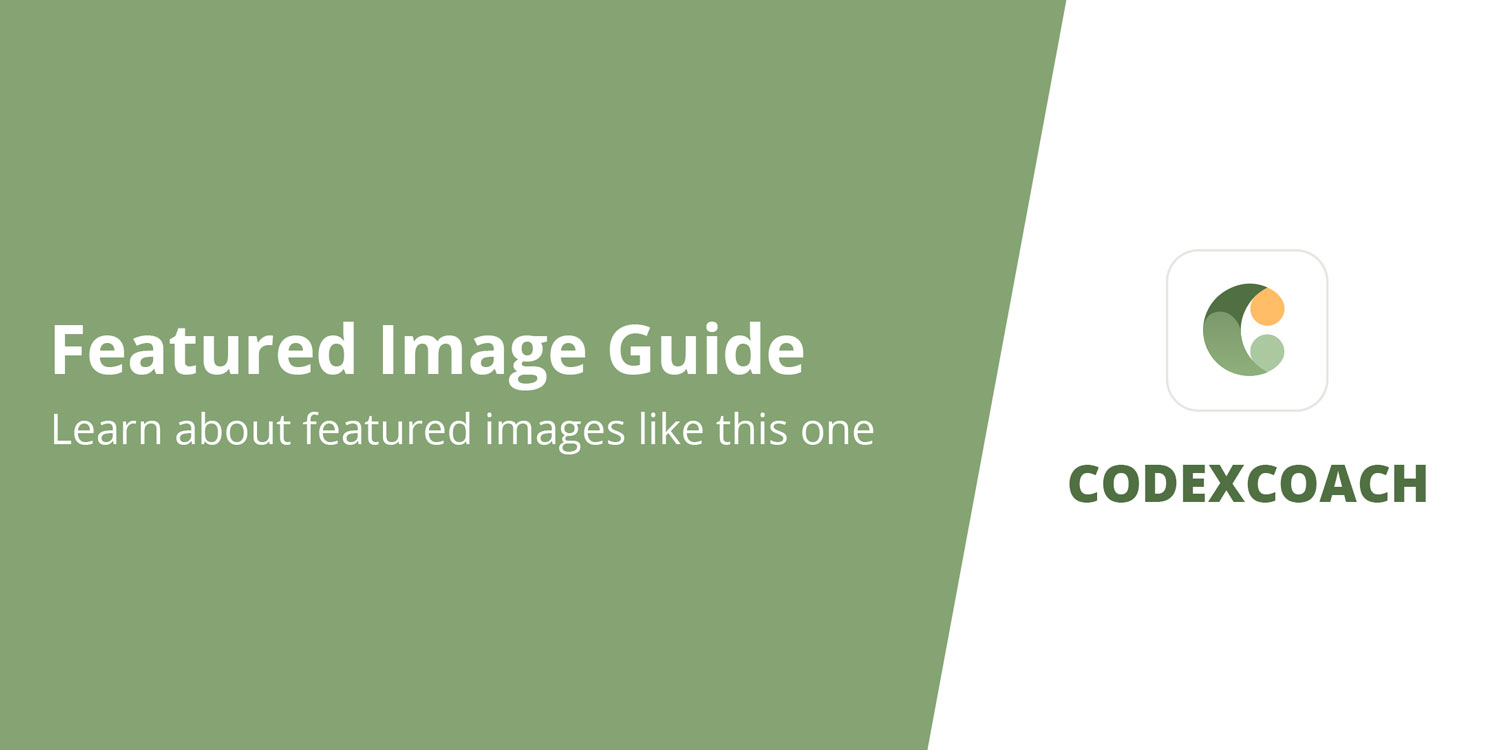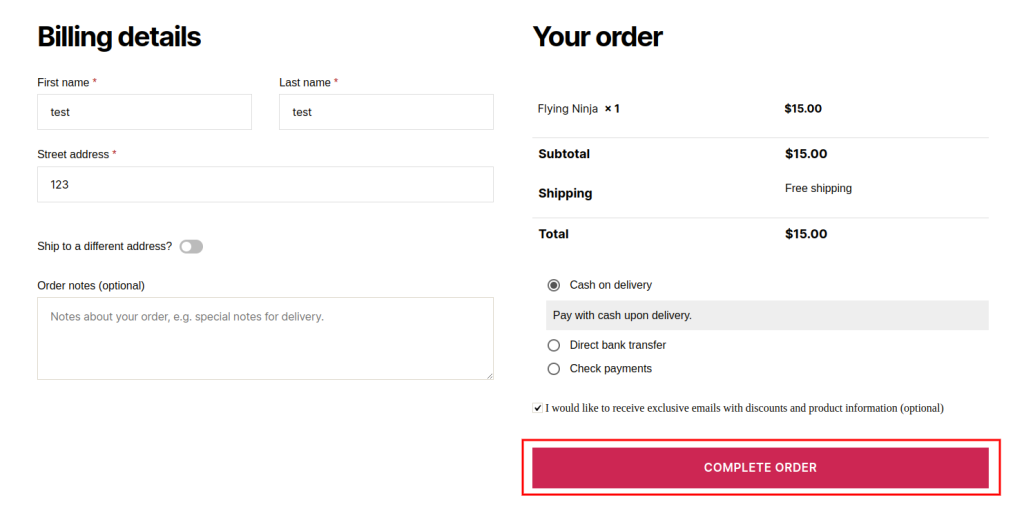
<?php
add_filter( 'woocommerce_order_button_text', 'cxc_wooCommerce_checkout_page_custom_button_text' );
function cxc_wooCommerce_checkout_page_custom_button_text( $button_text ) {
return 'Complete Order'; // Add new text is here..
}
?>Specific Product Is In The Cart Change Place Order Text
<?php
add_filter( 'woocommerce_order_button_text', 'cxc_wooCommerce_checkout_page_custom_button_text_for_product' );
function cxc_wooCommerce_checkout_page_custom_button_text_for_product( $button_text ) {
$product_id = 181; // a specific product ID you would like to check ....
if( WC()->cart->find_product_in_cart( WC()->cart->generate_cart_id( $product_id ) ) ) {
$button_text = 'Complete Order';
}
return $button_text;
}
?>Change Place Order Button Text Based on Categories
<?php
add_filter( 'woocommerce_order_button_text', 'cxc_checkout_page_custom_button_text_categories' );
function cxc_checkout_page_custom_button_text_categories( $button_text ) {
$terms_check = false;
foreach ( WC()->cart->get_cart() as $cart_item_key => $cart_item ) {
$product = ( $cart_item['data'] ) ? $cart_item['data'] : '';
// check if posters is the category of the product in the cart
if ( has_term( 'posters', 'product_cat', $product->id ) ) {
$terms_check = true;
break;
}
}
if ( $terms_check ) {
return 'Complete Order';
}
}
?>Change Place Order button text In woocommerce_order_button_html hook
<?php
add_filter( 'woocommerce_order_button_html', 'cxc_checkout_page_custom_button_html' );
function cxc_checkout_page_custom_button_html( $button_html ) {
$button_html = str_replace( 'Place order', 'Complete Order', $button_html );
return $button_html;
}
?><?php
add_filter( 'woocommerce_order_button_html', 'cxc_checkout_page_custom_button_html' );
function cxc_checkout_page_custom_button_html( $button_html ) {
$order_button_text = 'Complete Order';
$button_html = '<button type="submit" class="button alt" name="woocommerce_checkout_place_order" id="place_order" value="'. $order_button_text .'" data-value="'. $order_button_text .'">' . $order_button_text . '</button>';
return $button_html;
}
?>Change Place Order Button Text for Payment Gateways
<?php
add_filter( 'gettext', 'cxc_checkout_custom_place_order_button_text', 20, 3 );
function cxc_checkout_custom_place_order_button_text( $translated_text, $text, $domain ) {
switch ( $translated_text ) {
case 'Place order' :
$translated_text = __( 'Complete Order', 'cxc-codexcoach' );
break;
// Chnage place order button by button label
/*case 'Complete Order' :
$translated_text = __( 'Place order', 'cxc-codexcoach' );
break;*/
/*case 'Proceed to PayPal' :
$translated_text = __( 'Pay with PayPal', 'cxc-codexcoach' );
break;*/
}
return $translated_text;
}
?><?php
add_filter( 'woocommerce_available_payment_gateways', 'cxc_rename_place_order_button_payment_gateway' );
function cxc_rename_place_order_button_payment_gateway( $gateways ) {
if ( $gateways['cod'] ) {
$gateways['cod']->order_button_text = 'Confirm Cash on Delivery';
}
return $gateways;
}
?>Was this article helpful?
YesNo