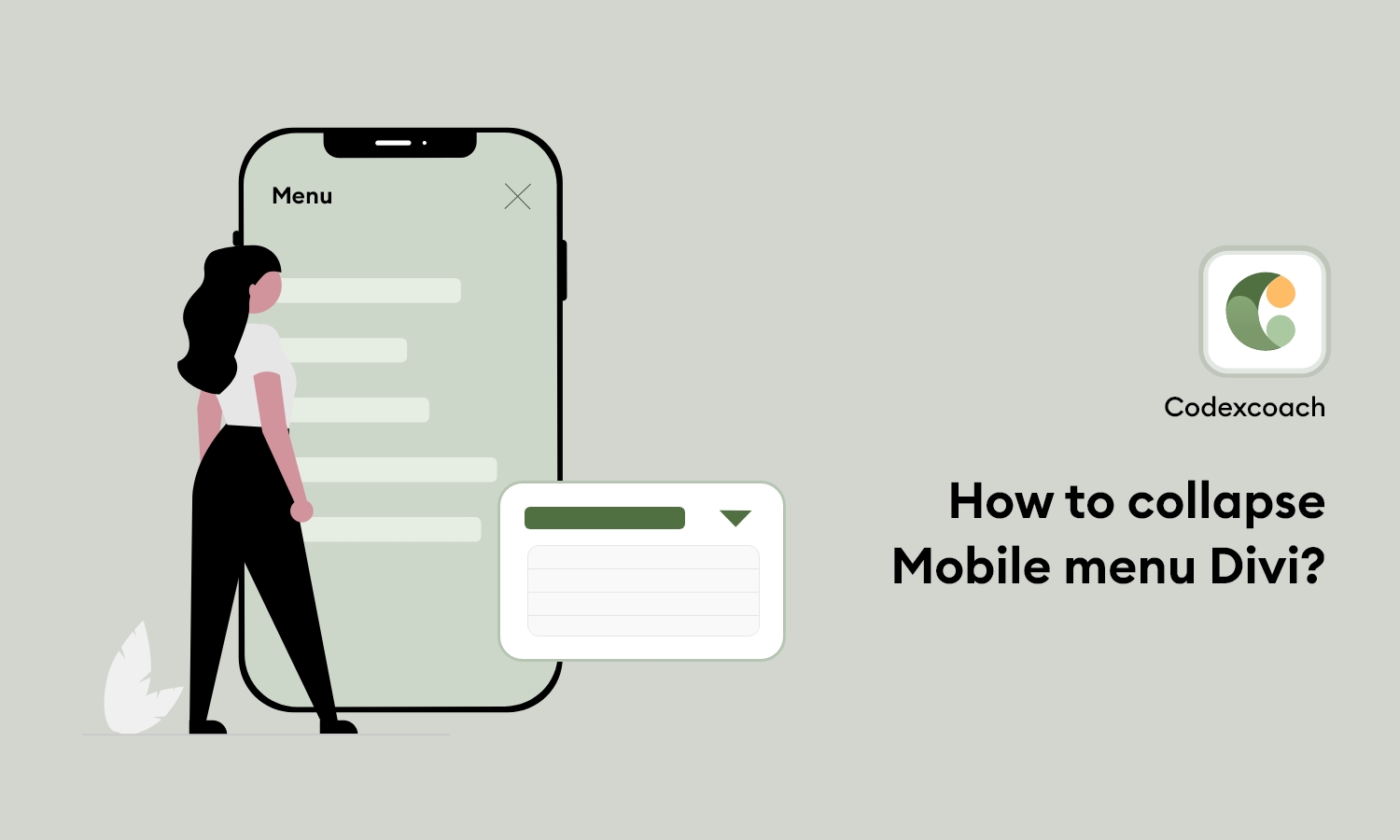I hope you found this guide on generating a custom shortcode for your WordPress website useful. If so, I invite you to subscribe to Elegant Themes, since we have some fantastic stuff on the way.
Also, I remind you to back up any files before editing them.
To summarize, we will utilize CSS and jQuery to do this. But don’t worry if you’re afraid of programming; everything is explained and supplied below.
In summary, the CSS below styles the real mobile expand/collapse icons, while jQuery handles the actual expand/collapse function.
How do I use code?
Right now, Divi is not providing a collapsing effect for the mobile menu. So when we have many items, it’s hard to manage the menu on mobile. It’s a great way to customize the Divi mobile menu using CSS and jQuery. You have to put the following code in your CSS and JS files.
Put the following wp_footer action in the Function.php file.
<?php
add_action( 'wp_footer', 'cxc_add_mobile_menu_collapse_script' );
function cxc_add_mobile_menu_collapse_script(){
?>
<script type="text/javascript">
(function($) {
function wc_mobile_collaps_menu() {
// mobile menu
$('#mobile_menu .menu-item-has-children > a').after('<span class="menu-closed"></span>');
$('#mobile_menu .menu-item-has-children > a').each(function() {
$(this).next().next('.sub-menu').toggleClass('hide',1000);
});
$('#mobile_menu .menu-item-has-children > a + span').on('click', function(event) {
event.preventDefault();
$(this).toggleClass('menu-open');
$(this).next('.sub-menu').toggleClass('hide',1000);
});
}
$(window).load(function() {
setTimeout(function() {
wc_mobile_collaps_menu();
}, 700);
});
})(jQuery);
</script>
<?php
}
?>And put this wp_head on any CSS file.
<?php
add_action( 'wp_head', 'cxc_add_mobile_menu_collapse_style' );
function cxc_add_mobile_menu_collapse_style(){
?>
<style>
/* Divi Mobile Menu Collapse CSS Start */
/* hide sub menu on mobile */
#main-header .et_mobile_menu li ul.hide {
display: none !important;
}
/* This for parent menu item */
#mobile_menu .menu-item-has-children {
position: relative;
}
#mobile_menu .menu-item-has-children > a {
background: transparent;
}
/* For set icon on right side of parent menu */
#mobile_menu .menu-item-has-children > a + span {
position: absolute;
right: 0;
top: 0;
padding: 10px 20px;
font-size: 20px;
font-weight: 700;
cursor: pointer;
z-index: 3;
}
/* For icon swap */
span.menu-closed:before {
content: "\4c";
display: block;
color: inherit;
font-size: 16px;
font-family: ETmodules;
}
span.menu-closed.menu-open:before {
content: "\4d";
}
</style>
<?php
}
?>I hope you’ve learned How To Collapse Divi Mobile Menu. Please leave your comments in the section below. If you find this sort of post useful, please subscribe since we have a tonne of tutorials in the works that will be uploaded soon!